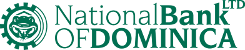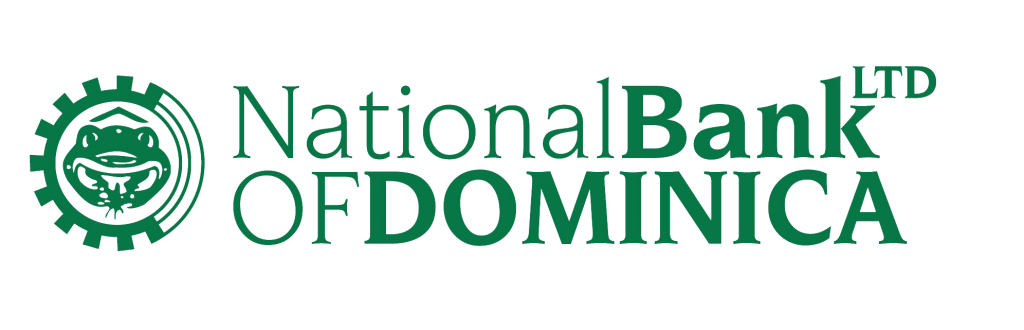- check account balances and transactions
- set up text and email alerts for specific transactions
- peer payments (P2P)
- transfer funds between accounts
- transfer funds to local and regional banks (EFT)
- send wire transfers
- local/international draft orders
- pay bills/merchants
- view statements
- order cheque books
- cash orders
- set up standing orders
- issue stop payments on cheques
- send secure emails to the bank
- Scheduled Transactions
- report stolen/lost cards
- and much more, all from the convenience of your smartphone, desktop or tablet.
This service is free; however, specific transaction fees apply, most of which are discounted online.
Yes, the best information security protocols apply to MoBanking; such as HTTPS, multi-factor authentication for login, biometric authentication and application time-out when your mobile phone or device is not in use. Additionally, no personal information or password from your MoBanking account is ever stored on the phone, and your login session times out automatically after two (2) minutes of inactivity.
To sign up, download and complete the application form that suits your need and deliver to any of our branches.
The MoBanking app is available on App Store and Google Play.
Your Mobile ID is usually the cell phone number associated with your account and used to add peers.
When you sign up for MoBanking, the representative will provide you with your mobile ID. If you forget your mobile ID, please contact Customer Support Department at (767) 255-2300 or (767) 255-2647.
This is a one-time setup process to establish your security credentials for MoBanking.
We use these questions to help you out when you forgot your password. Security questions are an alternative method of identifying you.
For security reasons, your MoBanking session will timeout after 2 minutes of inactivity. Our MoBanking is designed this way to provide you with maximum security in case you forget to log out.
If you get a new phone, be sure to reinstall the MoBanking app and use the platform as normal. You can change phone number by updating the “Mobile ID” tab in the “settings” menu OR by filling out the MoBanking Amendment Form with your new phone number and delivering it to any of our branches.
You can change your email address in MoBanking, by updating the “Email” tab in the “settings” menu OR by filling out the MoBanking Amendment Form with your new email address and delivering it to any of our branches.
Your User ID is the number you use when you log on to MoBanking.
If you remember your User ID, you can reset your password by clicking on the “Forgot Password?” link on the login page.
If you do not remember your User ID, please contact Customer Support Department at (767) 255-2300 or (767) 255-2647.
If you forget your mobile ID, please contact Customer Support Department at (767) 255-2300 or (767) 255-2647.
Yes, MoBanking passwords Expire Every 180 Days (6 months). As an improved security feature, your password will expire periodically.
Alerts are a great way for you to stay informed about activity of your accounts. You can receive timely notifications via email or text messages to your mobile phone alerting you if funds were deducted, if a direct deposit is made to your account, as well as many other notification options.
This may be caused by a time delay in the network communication. You may refresh the request or contact Customer Support Department at (767) 255-2300 or (767) 255-2647.
A pending transaction is a transaction which was done, but the settlement process has not yet completed.
You can send funds two different ways through MoBanking:
Locally/regionally – Electronic Funds Transfer, or
Internationally – Wires Transfer
Follow these easy steps.
- Log into MoBanking
- Go to the “Menu” icon
- Select “Orders” and choose your money transfer option “Electronic Funds” or “Wire Transfer”
- Carefully enter details
- Tap the “Upload up to 3 documents” button to add supporting documents
- Slide the white circle to the right or touch to turn green to confirm
- Select “Review” and cross check all details
- Then select “Submit”. A receipt awaits you in your email.
A receipt will be automatically sent to your email address, when the transaction is complete. Alternatively, you may save a screenshot of your transaction.
Yes, you may. This is a fast, easy and convenient way to make payments and avoid lines.
You may set up your various utility accounts by:
- Selecting Payments
- Pay Merchant
- Select Manage to the top right of the screen
- Add Merchant
- Select the respective company and enter your specific account details with this company.
- For subsequent payments, select “pay merchant”, and simply enter the amount for each company.
Note that you can also set up recurring payments/standing orders, to allow the payments to process automatically on a specific date.
Scheduled or recurring payments can be scheduled for up to one year from today’s date.
There is no limit for transfers between your own accounts; however, a maximum of $5,000 is allowed per transfer to third parties.
You can conduct MoBanking transactions any time and any day, even weekends and holidays.
Payments submitted on a business day before 3:00 PM will be processed the same day. Payments submitted after 3:00PM, or on a non-business day (e.g. weekend or holiday) will be scheduled on the following business day.
- Log into MoBanking
- Go to the “Menu” icon
- Select “Services”
- Select ‘Scheduled Transaction” to view transactions
In these how-to videos, you will learn how to add and pay peers and merchants.
When you have downloaded the App, you may activate fingerprint or face authentication already saved to your device’s settings (settings, biometrics and security) to make logging on easier by:
- Select “menu”
- Click the “settings” icon
- Select “biometrics”
- Turn on the “Use Biometrics” switch
FAQ Feedback
Browse FAQs by Topic
Get in touch - at your convenience
Visit a Branch
Hillsborough Street, Bayfront Branch and Portsmouth Branch
Monday – Thursdays:
8:00 a.m. to 2:00 p.m.
Fridays:
8:00 a.m. to 4:00 p.m.
Canefield Branch
Monday – Thursdays:
8:00 a.m. to 3:00 p.m.
Fridays:
8:00 a.m. to 4:00 p.m.